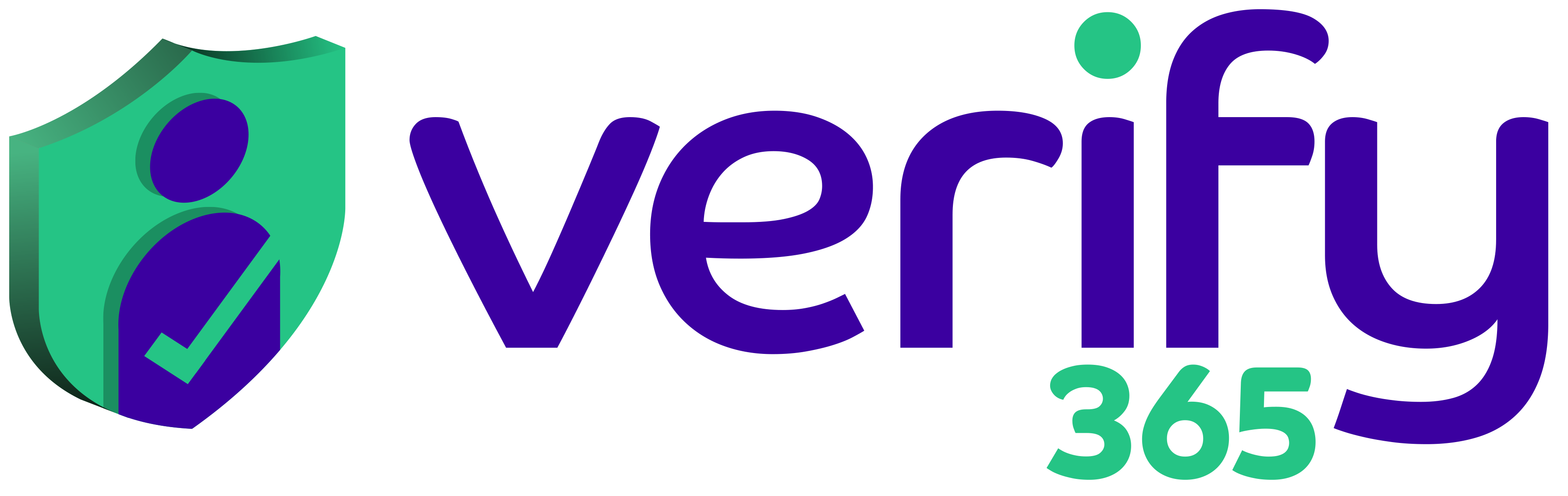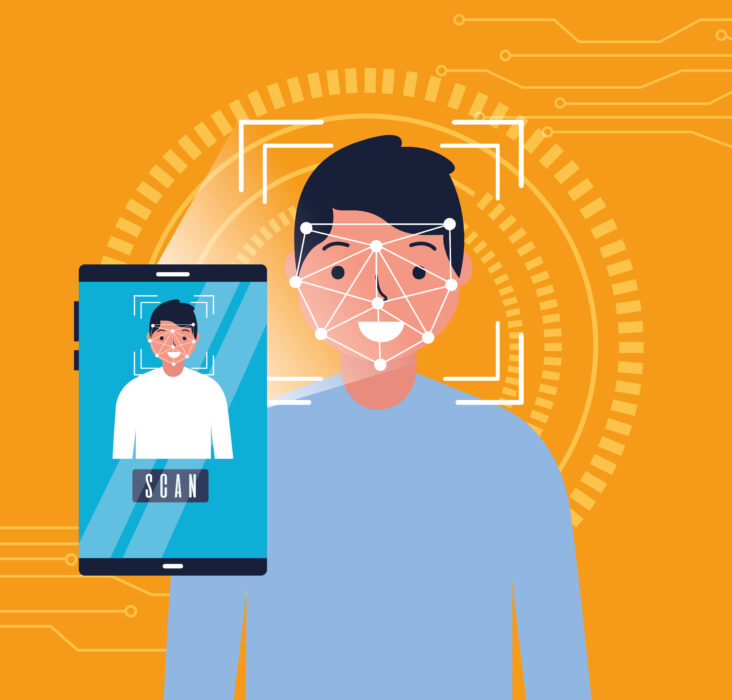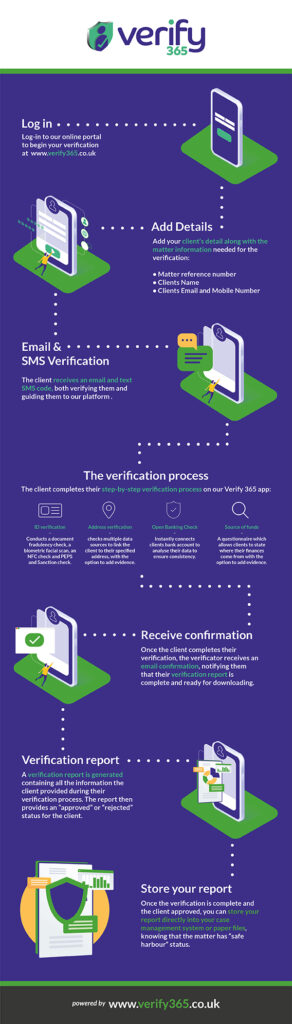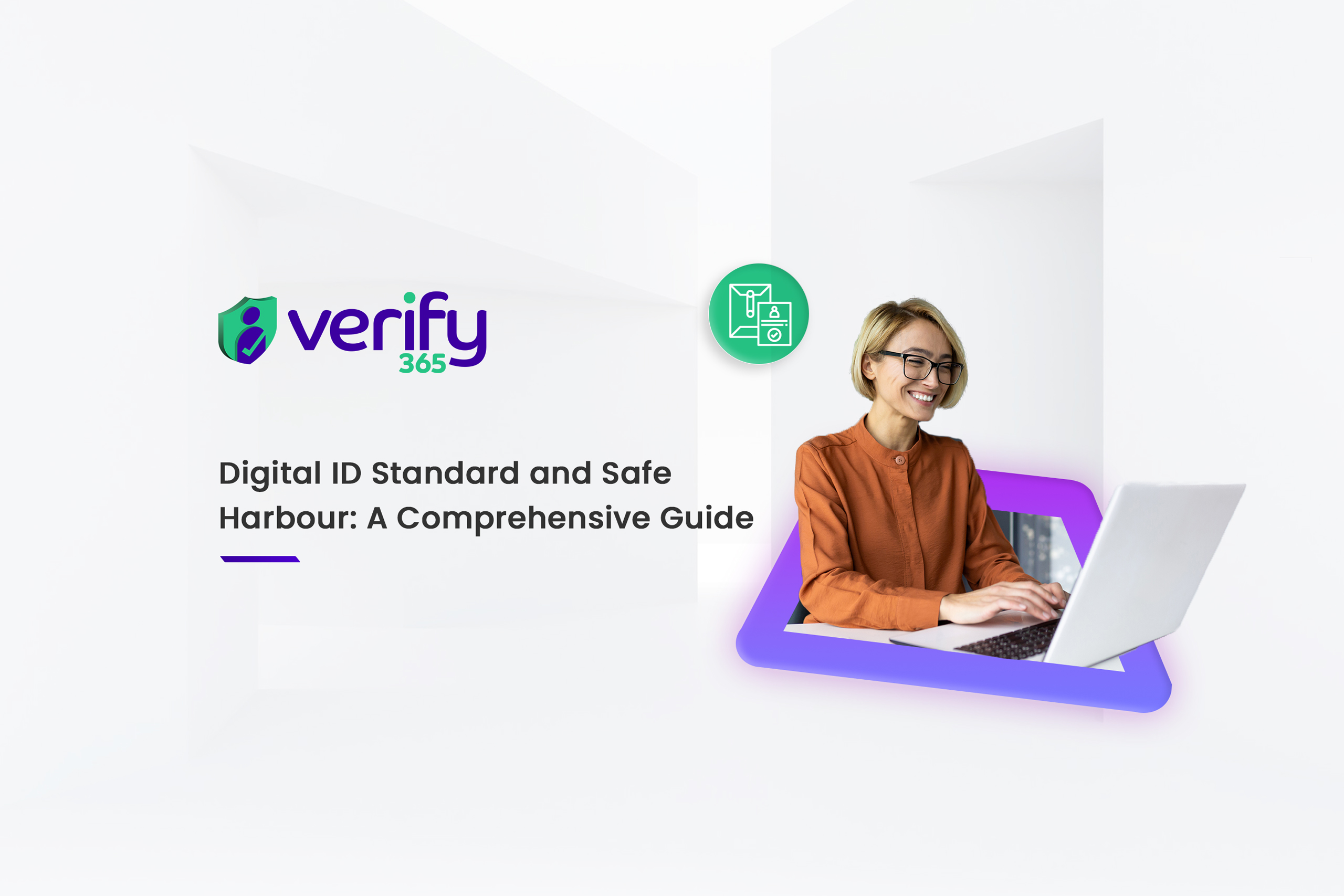The digital client onboarding process
Digital client onboarding extrinsically revolves around a paperless, client-centric set of processes that can be completed remotely with the use of technology.
At Verify 365, we have a smooth workflow created specifically for law firms and the legal sector. This process has been designed with the SRA, AML, and FCA compliance practices at its core.
You will find below our infographic and how you can streamline your onboarding process whilst staying AML compliant and delivering an excellent client experience.
If you’d be interested in understanding how Verify 365 can help you, get in touch at info@verify365.co.uk or call 0121 274 2312.
Step 1: Starting the onboarding process
Using Verify 365 platform, you can complete verification checks electronically, removing the inconvenience of manually checking your client’s documents or seeing clients face-to-face at your office. So, the first step is to sign in to your Verify 365 dashboard or through your case management systems such as Actionstep or Clio.
You will need to add your client’s details along with the matter reference. You will be required to enter the client’s email and phone number as the link will be sent to both. The link will contain a secure link to the Verify 365 App or Web Portal.
Step 2: The clients receive a verification link
The client receives a verification link from you, and downloads the Verify 365 App. Once it has been downloaded the client will receive a One Time Passcode (OTP) via SMS which lets them access the app. The client can now begin the verification process.
Step 3: Completing a Identity Verification
An integral part of every verification is the identity verification which verifies the document authenticity and also the clients biometrics. The client will be asked to provide a clear picture of the document (both sides) and the system will capture the key details to conduct a document fraudulency check. Once complete, the client will be requested to complete the biometric facial scan which will be checked alongside the document.
Step 4: Checking for PEPS/Sanction
Next, the client will be checked alongside hundreds of global lists for PEPs/Sanctions. This is an automated risk check that is completed simultaneously with the Identity Verification check.
Step 5: Electronic Address Verification
Proving an address with Verify 365 is simple. The client will be asked to enter their full name and address and our digital onboarding app will check multiple data sources to link the client to their specified address with the option to add evidence.
Step 6: Digital Bank Statements through Open Banking
Understanding the financial background and source of funds is an important aspect of digital client onboarding. It is a criminal offence to not comply with anti money laundering regulations so checking the bank statements for irregular or suspicious activity is vital to staying vigilant. The client can connect a mobile banking app with one simple click and our system instantly connects clients bank account to analyse their data to ensure consistency.
Step 7: Checking for Source of Funds
For those clients who are either purchasing property or are involved in a transaction where the source of funds need to be identified, the client will be requested to complete a questionnaire declaring the financial sources relied upon for the purchase.
Step 8: Notification of a completed verification
Once all of the checks have been completed, the client will be asked to sign and submit the verifications and you will receive a notification of the report that is now available to download on the Verify 365 Dashboard.
Step 9: AML & ID Verification report
Available in the Dashboard, the AML & ID Verification report will have the results of each check completed by the client during the verification process. You can check the results, whether the client passed the ID check for example, what evidences were uploaded, what documents were scanned and verified and whether or not the financial information displays any risks or red flags that you need to act upon. It is often the case that you will need to carefully check each section and make a decision.
Step 10: Store your report
Once the verification is complete and the client approved, you can store your report directly into your case management system or paper files, knowing this document has all the necessary information and evidence for your compliance process and client onboarding process. You may wish to then send out a Payment on Account link to receive a payment from your client or send out a Engagement/Client Care Letter and get it signed with our eSignature feature.
Interested in transforming your existing onboarding process?
Book a demo with Verify 365 and see the above process in action. We will show you how our system can help save you time and money whilst giving you a secure and compliant way of verifying your clients. If you would like to see some digital onboarding examples check out our case studies here.